Share Your PC’s Internet with an Android Phone over USB
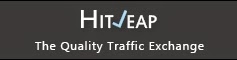
Most of us are very familiar with USB or WiFi tethering ,
as a method of sharing the Internet connection from an android phone
with other devices . But fairly a very few of us are familiar with the
opposite process , Reverse tethering .

Reverse tethering is possible . Using reverse tethering you
can share your Computer’s internet connection with your Android phone
through an USB data cable . which
is in fact a very useful feature in case you don’t have WiFi router to
share your PC’s internet connection . Continue reading to find out how
you can use reverse tethering to share your Computer’s internet
connection with your android phone .
What do you need ?
In order to be able to perform reverse tethering you will
need a Rooted android phone , which is a also a major reason why reverse
tethering is not much popular among android new users. If you have a
rooted android phone , you can proceed further with this guide and
download the following prerequisites required further in this guide .
- Drivers for your Android phone
- Android Reverse Tethering tool
Android Reverse Tethering tool is an free
windows utility which makes use of ADB ( Android debug bridge ) to share
your Computer’s internet connection with your android phone over an USB data cable . You can download it from this link , or visit the link provided above for the latest version of the utility .
How to share your PC’s internet connection with your Android phone over USB
- Step 1: Connect your Android phone with your PC using an USB data cable and ensure that USB debugging is enabled on your phone . ( Settings > Applications > Development > USB Debugging > Turn On )

- Step 2: Extract the downloaded zip file and run the AndroidTool.exe file .

- Step 3: From the Android reverse tethering utility , select your phone from the “ Select a device “ drop down box and then from the “ Select DNS to use “ dropdown box , select a DNS ( Choose anything apart from 192.168.1.1 ) .

- Step 4: Click on the Connect button to start the reverse tethering process . The utility will then connect with your android phone and install the required apps on your phone . If the utility crashes simply run it over again .

- Step 5: After the required apps have been installed on your phone , You will be prompted to grant root access to the USB tunnel app . Tap on “Grant” to provide root access to the app and you can access your Computer’s internet connection on your phone .

Thats it and now you will be able to access your Computer’s
internet on your Android phone and even all your android apps would be
able to access it too . You might be prompted with an No network
connection error in intervals , its nothing to worry about and you can
click ok to proceed further .

Via / XDA-Developers


Comments
Post a Comment