How To Activate An LTE Nexus 7 On Verizon Wireless
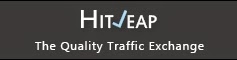
When Google announced the next-generation Nexus 7 back in July, the Android enthusiast community rejoiced at the fact that the LTE model, while working on AT&T and T-Mobile as expected, also worked on Verizon Wireless. This was an enormous step forward in the mobile universe because Verizon has the largest network in the United States and, at the time of release, had more LTE coverage than AT&T, T-Mobile and Sprint combined. The issue was, however, that up until that point Verizon would never allow “outside” or “unlocked” devices onto their network.
For background, when Verizon purchased their 700 MHz spectrum during a 2008 FCC auction – the spectrum they used to roll out LTE on their network – one of the stipulations they were forced to agree to was to allow any device onto their network, so long as the device was capable of using that spectrum. Because Verizon only uses that 700 MHz spectrum for LTE, they only have to allow unlocked devices on the LTE portion of their network. They will not, and do not have to, allow unlocked devices on their legacy CDMA2000 network. Prior to the Nexus 7 launch, no manufacturer had ever tried to release a carrier-free unlocked device that worked on Verizon LTE. Because of that, no one was able to properly test whether Verizon was prepared to allow unlocked LTE devices. Google’s hope was clearly to change that by equipping the second-generation Nexus 7 with Verizon LTE compatibility.
Early adopters found out quickly that Verizon was completely unprepared to allow unlocked devices onto their network. If you already had Verizon service, swapping your existing activated SIM card into your Nexus 7 would work with no problem whatsoever. The issue came when you needed to activate a brand new line of service or needed to get a new SIM card for your existing line (for instance if you had a Xoom which took a full-size SIM, but wanted to replace it with a Nexus 7, which takes a micro SIM). Here we are 5 months post-launch and this is still a problem. It is the goal of this article to give you all the information you need to successfully activate a Nexus 7 on a new line of service with Verizon Wireless if you choose to.
What’s the problem?
Every time you bring your own device and want to set up a new line of service or need a new SIM card for your existing line, your carrier will ask you for your device’s IMEI (International Mobile Equipment Identifier) number. Every carrier does this, not just Verizon. They do this for several reasons:
- To make sure that the device isn’t blacklisted due to it being lost or stolen.
- To ensure that the device is compatible with their network.
What will happen if I walk into a Verizon store with a Nexus 7 and attempt to get a data plan and SIM card?
Generally, this is what will happen:
- The store representative will set you up with your new tablet data plan.
- The rep will get a SIM card and ask you for the IMEI number of your tablet.
- You will read off the IMEI number of your tablet.
- The rep will inform you that the IMEI number is showing as invalid, and will tell you that the device cannot be activated.
- You walk away pissed off, and immediately go to your closest AT&T or T-Mobile store, who will happily activate your device for you in 5 minutes.
You are in luck, my friends. There is a very simple way of getting around the IMEI checks and getting your tablet activated easily. Unfortunately, it’ll be very difficult to do it at a Verizon store unless you get the rare representative who knows of the Nexus 7 and knows what to do to get it activated. Fortunately, reps like this do exist. I experienced it personally, and others have reported success from reps here and there. For most of you, though, this won’t be the case. Here’s what you need to do:
- Go into a Verizon store and find a floor model tablet. It can be pretty much any tablet other than an iPad. I recommend any Galaxy Tab device.
- Go into the tablet’s settings, go to “About Tablet”, then “Status." Scroll down until you find the IMEI number. Take a note of it, take a picture of it, whatever you have to do.
- Go to Verizon’s website and set up a new line of service. When you are asked for the IMEI number of your device, enter the IMEI number from the floor model tablet. This will pass the “is this certified for Verizon’s network” test.
- Pick your plan and complete the signup process.
- Verizon will send you a SIM card via FedEx.
- Once you get the SIM card, go to the online activation system and enter the SIM card ID from the SIM card that they sent you, and enter the IMEI number of the floor model.
- After completing the rest of the online activation process, put the SIM card into your Nexus 7 and reboot it.
- When it comes back up, wait a minute or two, and you should be up and running with Verizon service!
This is a complete non-issue. IMEI numbers are used for two things; they are used to check if the device is stolen and they are matched against Verizon’s database to make sure the device is “certified.” The minute you put that SIM card into your Nexus 7, the IMEI number associated with your SIM card changes from the floor model’s IMEI number to the actual IMEI number of your Nexus 7. This can be verified by installing the My Verizon app on your tablet, then going into the app and noting that your device shows up as “Non-VZW Device.”
At this stage, the floor model’s IMEI number is completely unattached from your SIM card and free to be activated by whoever might end up with that floor model down the road. Remember further up the article when I said that there are Verizon store reps here and there who can get around the IMEI fiasco and activate your Nexus 7 for you? These are the exact steps they perform as well.
Are there any “gotchas” or anything that might not work quite right?
Unfortunately, yes. Since Verizon’s system still isn’t fully set up to handle users with devices which they don’t sell, you will encounter issues if you ever need to reset your My Verizon password or change your plan. The reasons for this are as follows:
- My Verizon: Normally when you reset your password on a My Verizon account for a tablet line, it will email you with instructions. Because the Nexus 7 is a “non-VZW device,” the system instead assumes you have a phone, and will attempt to send a text message to your tablet’s phone number. You will never receive this text message because the Nexus 7 does not have SMS capabilities. Instead, you’ll most likely have to call Verizon customer service or visit a Verizon store and have them help you.
- Changing your plan: You won’t be able to change your plan online because, again, the Nexus 7 is a “non-VZW device.” The system has no idea what type of device you have, therefore it has no idea what types of plans to offer you. This is something else you’ll have to have Verizon customer service or a Verizon store rep help you with.
In closing, I do believe this is the best solution if you need to get your Nexus 7 activated on a new line of service with Verizon. Once Google and Asus complete the certification process, all of this will be a complete moot point because Verizon will have the Nexus 7′s IMEI numbers in their database. Until then, though, it’s important for you to understand that you CAN activate your Nexus 7 on Verizon if you are willing to think outside the box. Sure, some features like the ones outlined above will be a bit fussy, but that’s the price we pay for living in the gray world and bending the rules.



Comments
Post a Comment